Set up a clear and consistent system for naming and organising your files from the start. This helps you and others find and use them easily. Remember that others may need to find and use your data in future.
A shared approach also avoids problems with lost files or version control.
Organise your files
Whether you're working on your own computer or a shared drive, plan your folder structure before you start creating lots of files. This helps you to avoid duplication and find things more easily.
You should:
- use folders to group related files
- check if your team or department already has a system
- use project names or topics for folders, not personal names
- use a consistent naming approach throughout your project
- structure your file system with broad categories, then add subfolders
- keep old and new work separate, by regularly moving older files to an archive folder
- keep active files easy to find by storing current work in a working folder
- make sure your files are securely backed up and can be recovered
- set reminders to review and remove files you no longer need
Name your files clearly
Choose a file naming system at the start of your project. Make sure the names are:
- consistent
- meaningful
- easy to search and understand
Everyone on your team or project should agree on:
- vocabulary – use the same terms for similar files
- punctuation – choose if and how to use hyphens, underscores or capital letters
- dates – use a consistent format like YYYY-MM-DD so files sort correctly
- order – choose what to put first so similar files are grouped
- numbers – use leading zeros (like 01, 002) to keep numbered files in order
Manage versions of your files
Most files go through several drafts. A version control system helps everyone stay on track.
Use version numbers
For major changes you should use v01, v02 and so on. For minor changes you should use v01_01, v01_02 and so on.
Add useful details
You should:
- include contributor initials and the date when sharing drafts. For example, data_v01_20230816_SJ.docx
- keep a version control table in the document to record changes, version numbers and dates
- agree who will mark the final version, and label it clearly. For example, Final_Report_v03.docx
- include documentation for your data
Get more help
Many universities and research bodies provide guidance on file naming and management.
You can also check your local policies or speak to your department’s IT or data team.